EJB 3.0 provides an option to expose session EJB as a webservice. @WebService annotation is used to mark a class as a web service end point and @WebMethod is used to expose a method as web method to client.
@Stateless @WebService(serviceName="LibraryService") public class LibraryPersistentBean implements LibraryPersistentBeanRemote { ... @WebMethod(operationName="getBooks") public List<Book> getBooks() { return entityManager.createQuery("From Books").getResultList(); } ... }
Example Application
Let us create a test EJB application to test blob/clob support in EJB 3.0.
| Step | Description |
|---|---|
| 1 |
Create a project with a name EjbComponent under a package com.tutorialspoint.entity as explained in the EJB - Create Application chapter. Please use the project created in EJB - Persistence chapter as such for this chapter to understand clob/blob objects in EJB concepts.
|
| 2 |
Create LibraryPersistentBean.java under package com.tutorialspoint.stateless. Use EJB - Persistence chapter as reference. Keep rest of the files unchanged.
|
| 3 |
Clean and Build the application to make sure business logic is working as per the requirements.
|
| 4 |
Finally, deploy the application in the form of jar file on JBoss Application Server. JBoss Application server will get started automatically if it is not started yet.
|
LibraryPersistentBean.java
package com.tutorialspoint.stateless; import com.tutorialspoint.entity.Book; import java.util.List; import javax.ejb.Stateless; import javax.jws.WebMethod; import javax.jws.WebService; import javax.persistence.EntityManager; import javax.persistence.PersistenceContext; @Stateless @WebService(serviceName="LibraryService") public class LibraryPersistentBean implements LibraryPersistentBeanRemote { public LibraryPersistentBean() { } @PersistenceContext(unitName="EjbComponentPU") private EntityManager entityManager; public void addBook(Book book) { entityManager.persist(book); } @WebMethod(operationName="getBooks") public List <Book> getBooks() { return entityManager.createQuery("From Book").getResultList(); } }
JBoss Application Server Log Output
10:51:37,271 INFO [EJBContainer] STARTED EJB: com.tutorialspoint.stateless.LibraryPersistentBean ejbName: LibraryPersistentBean 10:51:37,287 INFO [JndiSessionRegistrarBase] Binding the following Entries in Global JNDI: LibraryPersistentBean/remote - EJB3.x Default Remote Business Interface LibraryPersistentBean/remote-com.tutorialspoint.stateless.LibraryPersistentBeanRemote - EJB3.x Remote Business Interface 10:51:37,349 INFO [EJBContainer] STARTED EJB: com.tuturialspoint.messagebean.LibraryMessageBean ejbName: BookMessageHandler 10:51:37,443 INFO [DefaultEndpointRegistry] register: jboss.ws:context=EjbComponent,endpoint=LibraryPersistentBean 10:51:38,191 INFO [WSDLFilePublisher] WSDL published to: file:/D:/Jboss-5.0.1/server/default/data/wsdl/EjbComponent.jar/ LibraryService3853081455302946642.wsdl
Create Client to Access EJB as Web Service
In NetBeans IDE, select ,File > New Project >.Select project type under category ,Java, Project type as Java Application. Click Next > button.Enter project name and location. Click Finish > button. We have chosen name as EJBWebServiceClient.
Right click on the project name in Project explorer window. Select New > WebService Client.
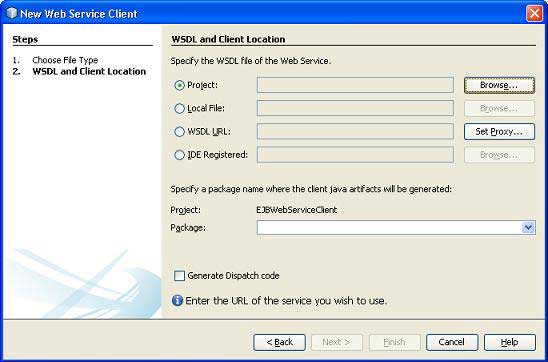
Add EJB component project's LibraryPersistentBean created earlier under WSDL and Client Location using Add Project button in compile tab.
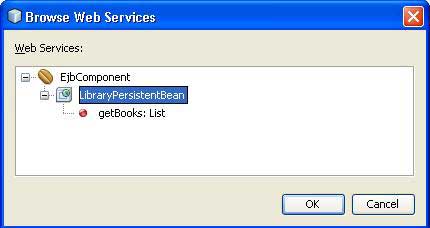
Click Finish Button. Verify the following structure in project explorer.
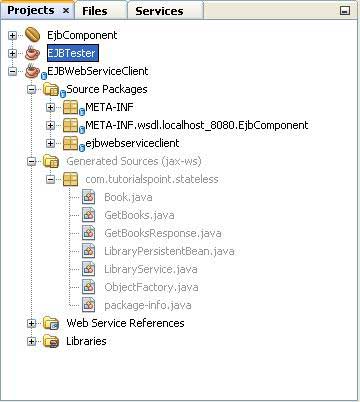
Create EJBWebServiceClient.java
package ejbwebserviceclient; public class EJBWebServiceClient { public static void main(String[] args) { } }
Select Web Service getBooks web method as shown in the figure below and drag it to code window of EJBWebServiceClient.
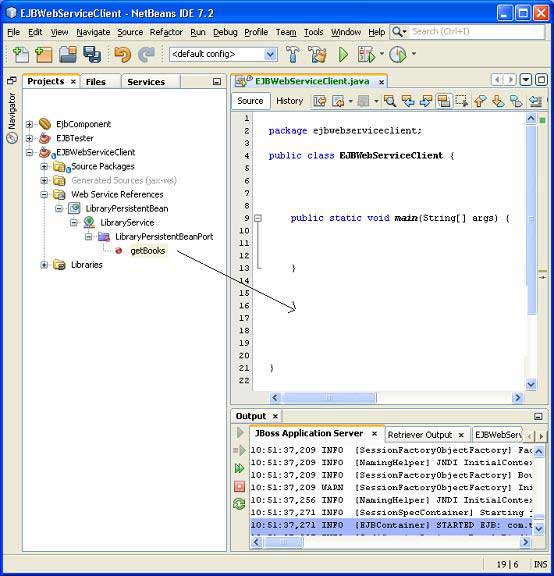
You will see the output similar to as shown below.
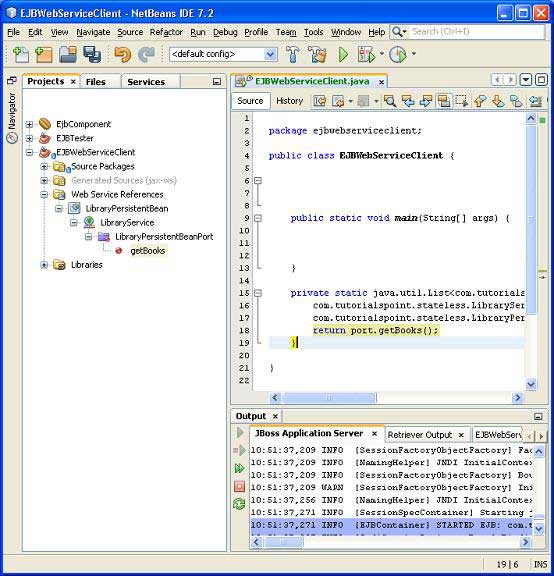
Update the EJBWebServiceClient code to use this method.
package ejbwebserviceclient;
public class EJBWebServiceClient {
public static void main(String[] args) {
for(com.tutorialspoint.stateless.Book book:getBooks()) {
System.out.println(book.getName());
}
}
private static java.util.List
<com.tutorialspoint.stateless.Book> getBooks() {
com.tutorialspoint.stateless.LibraryService service =
new com.tutorialspoint.stateless.LibraryService();
com.tutorialspoint.stateless.LibraryPersistentBean port =
service.getLibraryPersistentBeanPort();
return port.getBooks();
}
}
Run the Client
Right click on the project name in Project explorer window. Select Run. Netbeans will build the client and run it. Verify the following output.
ant -f D:\\SVN\\EJBWebServiceClient run init: Deleting: D:\SVN\EJBWebServiceClient\build\built-jar.properties deps-jar: Updating property file: D:\SVN\EJBWebServiceClient\build\built-jar.properties wsimport-init: wsimport-client-LibraryPersistentBean: files are up to date classLoader = java.net.URLClassLoader@4ce46c SharedSecrets.getJavaNetAccess()=java.net.URLClassLoader$7@182cdac wsimport-client-generate: Compiling 1 source file to D:\SVN\EJBWebServiceClient\build\classes compile: run: learn java Learn Spring learn JSF Learn HTML Learn JBoss Learn EJB Learn Hibernate Learn IBatis Times Now learn html5 Learn images Learn Testing Forbes test1 BUILD SUCCESSFUL (total time: 1 second)
No comments:
Post a Comment